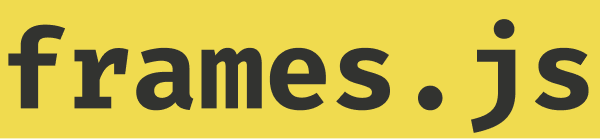Quickstart Guide: Create your first Frame
This guide shows you how to add frames rendering to your next.js + tailwind app using frames.js.
Steps
Create a new repo
Create a new Next.js app
npx create-next-app@latest my-project --ts --eslint --tailwind --app
cd my-projectAdd frames.js to your project
yarn add frames.jsCreate your Frames app
Create a frames directory in your Next.js app and add the following files:
./app/frames/frames.ts
import { createFrames } from "frames.js/next";
export const frames = createFrames({
basePath: "/frames",
});Create a route
./app/frames/route.tsx
/* eslint-disable react/jsx-key */
import { Button } from "frames.js/next";
import { frames } from "./frames";
const handleRequest = frames(async (ctx) => {
return {
image: (
<span>
{ctx.pressedButton
? `I clicked ${ctx.searchParams.value}`
: `Click some button`}
</span>
),
buttons: [
<Button action="post" target={{ query: { value: "Yes" } }}>
Say Yes
</Button>,
<Button action="post" target={{ query: { value: "No" } }}>
Say No
</Button>,
],
};
});
export const GET = handleRequest;
export const POST = handleRequest;If you have an existing page, render Frames in your metadata
./app/page.tsx
import { fetchMetadata } from "frames.js/next";
export async function generateMetadata() {
return {
title: "My Page",
// provide a full URL to your /frames endpoint
other: await fetchMetadata(
new URL(
"/frames",
process.env.VERCEL_URL
? `https://${process.env.VERCEL_URL}`
: "http://localhost:3000"
)
),
};
}
export default function Page() {
return <span>My existing page</span>;
}Run yarn run dev
Done! 🎉
Next Steps
- Read the
createFramesandButtondocumentation